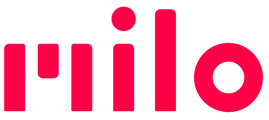If your update stalls or gives an error, start here...
When you're ready to install a new software version, first make sure you have the latest version of the Milo Link app - some new features rely on settings you control in Milo Link.
If you have trouble installing an update on your Milos, do all the following steps in the order listed. This helps resynchronize processes that may have gotten out of sync:
- If your Milos are grouped, ungroup all Milos before updating
- Turn off all the Milos you are updating
- Open the Milo Link app
- With all Milos powered off, tap each Milo listed in My Milos > Unpair this Milo > Yes, unpair
- Close Milo Link
- Open your phone's Bluetooth Settings:
- Remove ('forget') all Milos from the Paired Devices list
- Disconnect any other connected Bluetooth devices, such as headsets. If connected to an Apple Watch or similar, it can help to leave the Watch in another room until the Milo software is complete.
- Toggle Bluetooth OFF and back ON
- Open your phone's Wireless/Wi-Fi and/or Network Settings:
- Disable Hotspot mode and VPN (if enabled)
- If you are in a location where you AUTO JOIN to a different wireless network, like at home or work, go into the settings for that Wi-Fi Network, disable/turn off the AUTO JOIN option until the Milo software update is complete.
- Make sure Wi-Fi is enabled on your mobile - if not, enable it.
- Launch Milo Link again
- Turn on one Milo and wait for it to power up.
- Go to My Milos. Tap the + start discovery. If all Milos were successfully unpaired in Step 3, the + should be in the center of the screen.
- Milo Link will step you through the Set Up screens and find 1 Milo. Pair that Milo, then tap "Take me to the app."
- You should see a red update top banner, and a smaller red update label next to the Milo you just paired. Tap the one next to the name of the paired Milo, then tap Update by the current version number.
- Tap Install Now. Accept all pop-up requests to Join or Connect.
- MiloLink will first download the 8.0.0 update (unless previously done)
- The update process should now launch.
NOTE - It can take up to a minute before the progress bar shows that installation is under way.- If the update stops partway through with a brief sound, do nothing. After a few seconds, the update should restart by itself.
- If the update goes slow or times out, make sure the Milo and your Phone are at least 1-2 feet apart.
- Once the update is complete for that Milo, repeat all steps again in the same order for each remaining Milo, including removing earlier pairings.
- After all Milos are updated, follow the steps for pairing them with Milo Link again after an update. How to pair
- If the issue remains, continue to Detailed Troubleshooting Steps