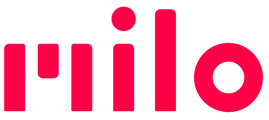If you're having trouble paring Milos with the Milo Link app, it may be due to your phone caching (keeping) legacy Bluetooth profiles.
General steps
To troubleshoot this scenario, follow the steps below:
- Close the Milo Link app.
- Delete Milo Link from your mobile.
- Verify that Bluetooth is enabled. If its off, turn Bluetooth on.
How to: In your phone's Settings, find the setting for Paired Bluetooth Devices. Turn on Bluetooth if not already on:
-
- iOS 16.x or newer: HOME screen > Settings > Bluetooth
- Android 10 or newer: From HOME screen, do one of the following:
- Settings > Connected devices > Connection preferences Bluetooth
- Settings > Connected devices. If necessary, tap Bluetooth
- Settings > Bluetooth
-
- Remove any paired or previously paired Milos from the list of Bluetooth devices.
-
-
How to: Still in Bluetooth Settings, look at the list of devices and identify all Milo names.
Names include the original name the Milo had out of the box, and any other names you may have chosen later in Milo Link. - Remove (‘forget) all Milos from your phone’s Bluetooth Settings.
-
-
- iOS 16.x or newer:
-
-
- Tap the Info icon next to the paired device
- Tap 'Forget This Device'
- Tap 'Forget Device'
-
-
- Android 10 or newer:
-
-
- Tap the appropriate device name or the Settings icon
- Tap 'Forget' or 'Unpair'
-
-
-
Disconnect all other paired and connected Bluetooth devices.
If you have multiple devices paired and connected to your phone while attempting to pair the Milos, please disconnect those so there's no active Bluetooth connections on your phone to those other devices. After you are done configuring and pairing your Milos, you can re-connect other devices to your phone.
-
Reinstall Milo Link from the Apple App Store or Google Play Store, launch it and pair Milos.
After all existing device profiles have been removed and/or disconnected from your phone, relaunch the Milo Link app, and try to pair with your Milo again.
- With Milo Link open, power off all the Milos you just updated.
- In Milo Link, unpair each Milo
-
- Tap each Milo listed in My Milos > Unpair this Milo > Yes, unpair
- Close Milo Link
-
- in iPhone Settings > Bluetooth > My Devices, remove ("forget") each Milo from the list.
- Turn on all Milos again
- Open Milo Link, and pair the Milos again
- In My Milos, tap the + to start discovery. (If all Milos were successfully unpaired in Step 2, the + should be in the center of the screen.)
- Milo Link will step you through the Set Up screens, then list all discovered Milos. Pair them all, then tap "Take me to the app".
If the issue remains, continue to Detailed Troubleshooting Steps