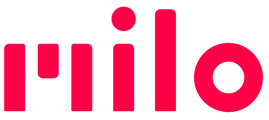Each Milo comes with a pre-assigned default name. You're free to use that name of course. But you can also change the name in a couple of ways. After renaming, Milo notifies everyone in your connected group what your new name is.
Method 1 Choose a name from the pre-defined list in the Milo Link app
This list contains all the default nature names that Milos can have out of the box, as well as a collection of other names.
- Power up the Milo you want to rename, and pair it with the app
- In My Milos, choose the Milo you want to rename, then tap Name
- Scroll through the list of names to find the one you want. Tap it, and tap SAVE.
- The Milo will greet you with it's new name
Method 2 Record a new name directly onto the unit
- Find a quiet place
-
Record: On the Milo you want to rename, click once on the smile-shaped button on the back. In v. 9.0 and newer, this takes you to the on-device settings menu. Once there, click volume + to navigate to the custom name recording option, then click the side button to select that option. Now follow the instructions:
-
Press-and-hold the Milo button, say the name you want, then release the button
-
Milo will play what got recorded so you can decide if like what you hear. Make sure you hear the whole name.
-
To keep the recording, click the Milo button once.
-
To redo, repeat Step (a) (press-and-hold and speak). You can do it over as many times as you'd like.
-
And if you decide to cancel out and keep with what was there when you started, just let Milo time out instead of clicking to accept.
-
-
- Name in Milo Link: If you want to change the name in Milo Link to show your recorded name, you need to first create the recording. Then, with that Milo connected to Milo Link, choose the Name option for that Milo. At the top of the Name page, Click the text input box at the top of the Name page, delete the old name, and use the pop-up keyboard to type in the name you just recorded on your Milo. Tap Return.
The name text is for your convenience when you use the app. Your group hears your recorded name in notifications, whether you typed the name in the app or not. Milo Link does not automatically display a text version that matches your recorded name.
If you encounter any issues related to Milo naming, look at our troubleshooting article here.
Check out this video: How to record a new name