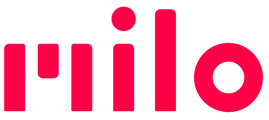This video shows how to record your name to use with your Milo.
-
On the Milo you want to rename, click once on the smile-shaped button on the back. This takes you to the on-device settings menu.
-
The video illustrates the process using older Milo software that did not yet have the settings menu.
-
-
In the menu, click volume up or down to find the Name option, then select that option with a side-button click and follow the instructions:
-
Press-and-hold the Milo button, say the name you want, then release the button
-
Milo will play what got recorded so you can decide if like what you hear. To keep it, click the Milo button once. To redo, repeat Step (a). You can do it over as many times as you'd like. And if you decide to keep with what was there when you started, just let Milo time out when you're asked to click to accept.
-
NOTE With older versions of the Milo Link app, when you record a custom name, Milo's previous name is still displayed in the app. That's either the original pre-defined default name or a name you had selected from the name drop-down list (e.g. Alpine). The current version of Milo Link app lets you type your name for a connected Milo after you record the name (limit 2-8 typed letters).