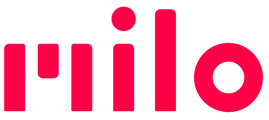What is Voice Control & How do I use it
Milo Software version 10.0 includes a Preview Release of MiloAI™ Voice Control. We’ve released it as a restricted functionality preview so we can gather feedback on voice recognition performance in real-world use by the Milo community. The preview release of Voice Control supports two specific features:
- 1-on-1 Side Chats - where you can talk privately with another individual in your group.
- Roll Call - where you can ask Milo about the state of your group.
How to use Voice Control
- Like all opt-in Preview Features, to use Voice Control, first enable it in the Milo Link app.
- Once enabled, Milo is ready for your voice commands at all times, except when you're muted.
- Start a voice command with the wake word "OK Milo."
- Speak naturally. Voice control is most powerful when you don't have to memorize specific phrases to do something. Each voice-enabled feature can be launched with one of several commands covering how most people naturally phrase the request. More commands and ways of asking are added with each release.
- After the wake word, a short tone lets you know Milo is listening for your request.
(Note: Others in your group will hear you say "OK Milo", but not the following request) - Initially, voice commands are supported only for US English.
Helpful Hints
Unlike the voice assistants in your quiet living room, MiloAI's speech recognition system is designed to work in the great outdoors. That said, here are some tips for best performance!
- The closer Milo is to your head, the better Milo's microphones can hear you.
- When you record a new name on your Milo, do so in a relatively quiet location and make sure your name isn't cut off at the start or end.
- Milo may not always hear you or recognize your command correctly. If you hear a "bonk", try again!
- Be aware that loud noises and others speaking nearby can make recognition difficult.
List of voice control features & commands
Feature: 1-on-1 Side Chats
- Get real-time, focused 1:1 coaching between instructor and student without distracting everyone else in the group
- Take a few highly-focused black diamond runs with a friend, while the rest of the group jokes around on the easy blues
- Figure out the plan for a lunch break without the kids chiming in
Starting a Side Chat
While in the main group, let the other person know you want to chat. Then try one of several ways to start a chat, for example:
- OK Milo, ...
- speak to NAME (where NAME is someone in your group)
- talk to NAME
- start a chat with NAME
- I want to talk to NAME
Ending a Side Chat
- OK Milo, ...
- end chat
- leave the chat
- return to the group
Feature: Roll Call
When you're wondering who's in and out of range, just ask Milo for an update. It's the handsfree version of clicking the side button.
- OK Milo, ...
- who's in my group?
- who's not in range?
- is anyone online?
- roll call