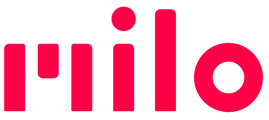Proximity Mute is one of the many ways in which MiloAI™ adapts to your environment, letting you focus on your adventure and friends, not your gear.
MiloAI™ is able to sense when someone in your group is close enough to converse with you directly, without Milo's help - like when you're together in a ski-lift line or when getting organized at the trail head.
In these situations, Milo politely lowers the volume of the voice-stream from those nearby friends, without interruption and without you having to do anything, like manually turning down the volume.
Importantly, others in your group who are NOT nearby can still hear you at regular volume, and you can hear them.
So if you connect your Milos for the first time and talk into one but can't hear anything out of the other while it's still close-by, this is why. Careful to not increase the volume because you can't hear - it will get loud once you walk away.
Controlling Proximity Mute
For convenience, you can control Proximity Mute in three ways - use whatever works for you.
1. Quick Toggle — Press and hold both Volume-up & Volume-down simultaneously for 3 seconds, until you hear “Proximity Mute disabled / enabled”.
2. On-device Settings Menu — Click the smile-shaped button on the back to bring up the settings menu. Use the volume buttons to navigate to the "Proximity Mute" entry, and then press the side (group) button to select one of four options:
- Balanced (Default)
- Smaller Quiet Zone - MiloAI won't engage Proximity Mute until friends are closer to you. This may be preferable for activities where you expect to be nearby but unable to hear, like in a bike peloton.
- Larger Quiet Zone - MiloAI will be more assertive and engage Proximity Mute at a farther distance from you.
- No Quiet Zone - MiloAI will not engage Proximity Mute.
Milo will use the last option you navigate to, so no need to do anything beyond that. But if you prefer, you can click the smile-shaped menu button again to exit the menu.
3. Milo Link — Under Advanced Settings in the Milo Link app, you can select one of these same four options for Quiet Zone size. Additionally, Milo Link also allows you to change the power-on behavior for Proximity Mute. By default (highly recommended), Proximity Mute is set to Balanced at power up. This suits most situations and prevents unexpected audio feedback. If you choose, you can modify this power-on state to always be Disabled, or remember last used setting.
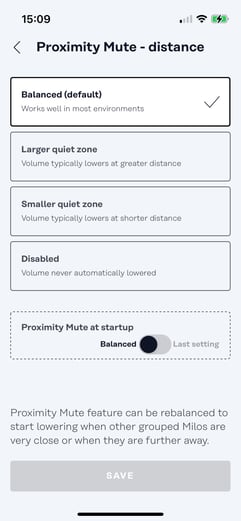
To learn more, take a look at our how-to videos: How To Videos