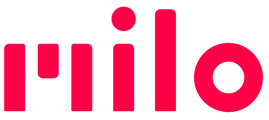This guide outlines our recommendations for mounting and configuration, so you have the best Milo experience when boating.
Milo has many uses on and around boats and ships of all types and sizes. Our users report enjoying Milos to keep in contact while on larger ships and ferries, communicating while docking sailboats, coordinating fishing activities, teaching sailing, and more.
Milo Clips and Mounting
For optimal audio and connection quality, it's crucial to mount Milo near each user's head and in a location that is as unobstructed as possible.
- If you're wearing a backpack or a flotation vest (PFV), use the action clips to attach Milo to one of the straps, positioning it near your upper chest or shoulder area.
- For helmet wearers, find a stable location for the action clip on the chin straps, ensuring it's close to ear and mouth.
- In the absence of such gear, the Milo collar clip is advisable.
- Regardless of the chosen clip, always also use the lanyard for added security. If needed, you can replace the lanyard installed by default with the longer one (included with each Milo) and wear it around your neck.
- If you use only the long lanyard to wear the Milo, ensure that you pull the lanyard adjuster upwards to position the Milo close to the user's head. Leaving the Milo low on the user can impact both audio quality and connection performance.
- Learn more about mounts here.
Milo Settings Configuration
Depending on your use case and how close/far away you are from each person in your Milo group, there are a couple of advanced settings you may want to adjust. You can adjust these settings using the Milo Link app or the on-device settings menu.
- Voice Activation Detection (VAD) Sensitivity - VAD sensitivity determines how loudly you need to speak for Milo to hear and transmit your voice to your group. A quiet person in a quiet environment would choose high sensitivity. When there is a lot of background noise, choose lower sensitivity, but also remember to speak up.
- Proximity Mute Distance - This setting lets you change how far or close you need to be to another Milo in your group before the Milo speaker volume is automatically lowered.
- Small Zone = A Milo in your group needs to get closer to you before your volume automatically lowers.
- Medium Zone = The default range setting, tuned to work across the broadest set of common activities.
-
- Large Zone = A Milo in your group needs to get further from you before your volume automatically lowers.
- Push To Talk (PTT) Mode - if you are picking up a lot of background noise and opens the mics even when you are not speaking, consider using PTT mode instead of leaving the mic unmuted. In PTT mode, the Milo microphones are only active when you push and hold down the Milo button. After you finish saying something and let go of the Milo button, Milo automatically mutes itself until the next time you hold down the button to speak.
Speaker Volume not loud enough?
If your environment is very loud, you can give the speaker volume an extra boost by enabling Speaker Boost (3 clicks of volume up when volume is at max). This makes the volume quite a bit louder, and therefore will run down the battery charge faster, so use that boost only when necessary.
If you find that you need to enable Speaker Boost mode, consider using wired or wireless headphones instead for audio output. Headphones or headsets often make it easier to hear your group conversations, which improves overall battery charge life.
You likely want to disable Proximity Mute on a Milo that uses headphones/headset.
NOTE: In version 10 and earlier, audio input is done exclusively through the Milo microphones when using a headset with an external mic, so make sure the Milo is mounted as close to your mouth as possible.