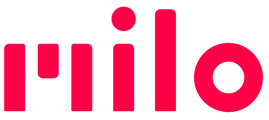We like using the Shokz Bluetooth headsets with our Milos. This article explains how to pair with any Shokz (previously AfterShokz) headsets, and includes a video summary.
Discovery & Pairing
- Start with Milo powered on and the Shokz (previously AfterShokz) headset powered off
- Put Shokz into discovery mode: Hold the power (volume up) button for about 5 seconds, or until the small LEDs blink red & blue
- On Milo, press-and-hold the smile shaped button on the back for 3 seconds, or until you hear "Looking for Bluetooth headset" The front LED ring will show a rotating search pattern.
- Leave both Milo and headset sitting near each other while discovery and pairing are in progress ... Wait for pairing to be established. This can take anywhere from a couple of seconds to 45 seconds.
- The first time a connection has been established with a headset, you'll probably hear "Connected" out of the Milo speaker. It can take a few more seconds before sound has transferred fully from the speaker to the headset. Look for the LED to light up to show the volume setting. If the connection happens quickly, sound might only play from the Shokz.
Disconnecting
When you turn off the headset, or disconnect using the Milo Link app, sound is automatically transferred to Milo's speaker
Reconnecting
If you always use the same headset with a Milo, reconnecting is typically quick and automatic.- Power up both Milo and Shokz. Wait a few seconds, then click any button that generates a sound or message to check where the sound is coming from.
- You can also use the Milo Link app to reconnect.
Troubleshooting
- (On versions older than 9.0.0) If you're using a version of the Milo firmware where Bluetooth is a preview feature, you first need to enable the feature in the Milo Link app. You'll know if you press the back smile-shaped button and hear a message about enabling the feature.
- Connect the Milo to the Milo Link app.
- In My Milos, choose the Milo you want to pair. Navigate to the Bluetooth preview feature. If "Preview features" shows as set to Disabled, tap it, then tap "Enable"
- Milo will reboot itself. Wait for it to finish powering up again. Start the Discovery process as above.
- If you press the smile-shaped button and hear "To record a new name..." it means you let go of the button too soon. Click the button again to stop the name recording, then try again: Hold the button 3 seconds until you hear "Looking for..."
-
If Discovery times out:
-
Make sure the Shokz are still in Discovery mode. If not, power then off, and restart Discovery.
-
Press Milo's smile-shaped button again.
-
- If no sound comes out of the headset after the headset connected
- Leave Shokz powered up
- Power-cycle Milo (turn it off, then back on again)
- Reconnecting typically happens quickly with sound now in the headset