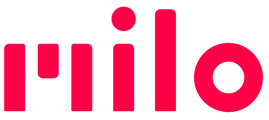Using Milo in other countries.
Why region matters
Milo uses GPS via Milo Link to determine its physical location and set the correct geographical region to best utilize features. When you travel with Milo to a new region, e.g. from Europe to the U.S., follow the steps below to set the region.
Note: if you are on a ship or boat and in international waters, region changing will not work as there is no valid region.
Before travel
If you intend to use Milo abroad, we highly recommend you install the latest software update on all Milos before leaving home. Then power off the Milos and pack them away for travel.
Also verify that you have the latest Milo Link version installed on your mobile device before you leave, or update if needed.
How to verify and set region
- With Milo Link closed, first make sure your phone has established the location correctly. A reliable approach to do that is:
- Make sure you have a good phone signal - being outdoors is often best
- If you use VPN, temporarily disable it
- Open Google/Apple Maps to make sure that your phone's GPS has achieved a position lock
- Now open Milo Link. With your Milos powered up, choose each Milo in turn. On the Milo's settings screen, the region should be highlighted in red (image 1) with an option to change only to region you're in (image 2). If the location has not yet been detected, it will now start automatically. You'll see "Detecting your location..."
(1) (2)
(2) 
- If you still see that message after 30 seconds, go back to the list of Milos and tap the Milo again to restart the process.
Troubleshooting
If the expected region still isn't detected after that, do the following:
- Close Milo Link
- Temporarily disable any VPN on your phone
- Reboot your phone to reset its GPS
- Factory reset the Milos
- Reopen Milo Link and reconnect the Milos
- In each Milo's setting in Milo Link, look at "Region" as described above