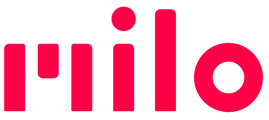You have full control over your own Milo microphone. So even though Milo's default behavior is to leave your mic open, letting you talk to your group without pushing any buttons, of course there are times when you don't want everyone to listen to you.
What if I don't want others in my group to hear me, but I still want to hear them?
You can mute and unmute your Milo's microphone anytime.
- Toggle with a single click on the large center round Milo button.
- Milo gives you quick feedback about the mic's mute status by telling you that you're "Muted" or "Unmuted."
- If you have difficulty toggling the muting, make sure you press the center of the Milo button as it's harder to trigger if you press the edges of the button.
Starting in v. 8.0.0, you can choose to have Milo indicate that the mic is muted, by pulsating white LEDs on the light ring. Go to Advanced Settings in the Milo Link app if you want to enable this feature.
Here's a video: How to mute or unmute the mic
What if I don't want to hear other people in my group?
You can't control other group members mics, just your own. If you don't want to hear them, turn down your speaker volume.